Accenture Video Interviews Technical Help
Frequently Asked Questions
For any questions or concerns about the interview process, you can:
- Call 1-800-309-1147, and select Option 1 on the IVR.
Our support team is available Monday through Friday, from 9:00 AM to 6:30 PM. - Alternatively, you can email your queries to candidate.queries@accenture.com.
This issue occurs if we are not able to access your Camera/Mic.
This issue can happen due to three possible reasons:
- Issues with the System
- Issues with the Browser
- Issues with the Machine
Please follow the steps provided below.
Check for System issues:
- Make sure that your Camera/Mic are connected properly to your machine.
- Make sure that your Anti-virus or System Software are not blocking your Camera/Mic.
- Make sure that your Camera/Mic are not disabled in your system.
- For Camera access in Windows:
- For Mic access in Windows:
Click on Windows Icon -> Go to Settings -> Click on Privacy ->
Click on Camera on the left panel ->Allow apps to access your Camera should be ON.
Click on Windows Icon -> Go to Settings -> Click on Privacy ->
Click on Microphone on the left panel -> Allow apps to access your Microphone should be ON. Also, Voice Recorder should be ON.
Check for Browser issues:
- Make sure that any Chrome extension is not blocking access to your Camera/Mic.
- Make sure that your Camera/Mic are allowed in your browser.
- After allowing the access, refresh the page or restart your browser.
- For Camera access in Chrome:
- For Mic access in Chrome:
Open Google Chrome ->
Click on the 3 Dots on the top right corner of the Browser window ->
Click on "Settings" in the menu -> Click on "Privacy & Security" in the left column ->
Click on "Site Settings" in the right column -> Click on "Camera" under the permissions section ->
Select "Sites can ask to use your camera" under Permissions ->
Delete "hirepro.in" entry if present under "Not allowed to use your camera" ->
Restart your browser, and try the interview again.
Open Google Chrome ->
Click on the 3 Dots on the top right corner of the Browser window ->
Click on "Settings" in the menu -> Click on "Privacy & Security" in the left column ->
Click on "Site Settings" in the right column -> Click on "Microphone" under the permissions section ->
Select "Sites can ask to use your Microphone" under Permissions ->
Delete "hirepro.in" entry if present under "Not allowed to use your Microphone" ->
Restart your browser, and try the interview again.
Check for Machine issues:
- Clear your browser cache, restart your browser, and try again.
- If that doesn't work, restart your machine, and try again.
- If that doesn't work, try with a different machine.
Allow Mic/Camera access for Chrome App
- Open the Settings app on your Android device.
- Scroll down and tap on Apps/Applications.
- Find and tap on the Chrome app.
- Tap on Permissions.
- Look for Camera and Microphone under Permissions.
- Tap on Camera, and then select Allow.
- Tap on Microphone, and then select Allow.
Allow Camera/Mic access for the Interview URL
- Open your Chrome web browser.
- Go to the website where you want to enable the camera.
- Tap on the lock icon or info icon, in the address bar towards the left.
- A menu will appear. Tap on Site settings (or similar option).
- Look for Camera under the permissions list. Tap on Camera and select Allow.
- Look for Microphone under the permissions list. Tap on Microphone and select Allow.
- Return to the website and refresh the page. The camera should now work properly.
If none of the above helped, try closing and reopening the browser or restarting your phone.
First, check if there are any errors on screen
- Make sure that you have allowed access to the camera & mic.
- Make sure that there are no other errors on screen (like Browser, Internet, System).
- If there are any other errors, please resolve those errors first.
Then, check if your face is clearly visible
- Make sure that your face is brightly lit to be clearly visible to the camera.
- Make sure that there is no bright light behind you that is making your face not visible.
- Wait for 10 seconds for the camera to detect your face.
- Once the camera detects your face, the camera preview border will turn green.
- Once the camera preview border turns green, you can click the selfie.
Lastly, if any of the above doesn't work
- Clear your browser cache, restart your browser, and try again.
- If that doesn't work, restart your machine, and try again.
- If that doesn't work, try with a different machine.
For the Initial Login:
Make sure that you are using the correct Email ID, that is registered with Accenture.
Make sure that you are using the correct Password. Please use Forgot password if needed.
For Multi-factor Authentication:
Make sure that you are entering the correct the verification code.
If needed, change your preferred method between Email & Phone for receiving the verification code.
If none of the above helped, please contact the interview scheduler. You can find their email address in the CC section of your interview invitation.
This error occurs if you don't have sufficient upload and download speed.
This error also occurs if your internet connection is not stable or it's fluctuating.
Try using the broadband. Avoid using unstable 3G/4G connections.
If you are using a broadband, then restart your wifi router and modem, and try again.
Make sure that the signal from the wifi router/modem to your machine is strong.
Make sure that no one else is sharing the connection, and it's being used only by you.
Avoid using a 3G/4G connection or mobile hotspot. They are generally not stable.
If you only have a 3G/4G connection, ensure that 3G/4G signal is strong and stable.
If your connection is still poor, then try arranging an alternative connection.
This error occurs if your RAM or CPU/Processor speed is too slow.
This error also occurs if you have too many other applications open.
To resolve this, first restart your system.
Once the system is restarted, make sure that no other applications are running.
Then launch your browser and login into the interview again.
If you still see the error, then you need to upgrade to a faster machine.
This error occurs if you are not using one of the latest versions of Google Chrome.
Install the latest version of Google Chrome.
Beta versions should not be used.
Browser extensions should be disabled/removed.
Other browsers are NOT supported - like Safari, Firefox.
This error occurs if you are using an unsupported device or operating system.
Please try to use laptop/desktop with Windows 8/10/11 or MacOS 10.9+ or Ubuntu Linux.
Please avoid using mobile phones as much as possible.
This error occurs if your machine's date & time are not set correctly as per your time zone.
Make sure to set the Correct Date & Time in your Local Time Zone.
Set the correct date & time using your operating system settings/preferences.
Once you have set the correct date & time, restart your machine, and then try again.
First check if your VPN/Proxy is enabled
If yes, then:
- Please disable your VPN/Proxy
- Clear your browser cache and then restart your browser
- To be safe, it would be good if you can restart your machine also
If no, then:
- Check if your network settings are blocking the HirePro traffic.
- Please coordinate as needed to ensure that HirePro traffic is not blocked.
If that also does not help, then:
- Maybe the other participants are using VPN/Proxy
- Maybe the other participant has not yet joined
If none of the above helped, then please contact the recruitment team.